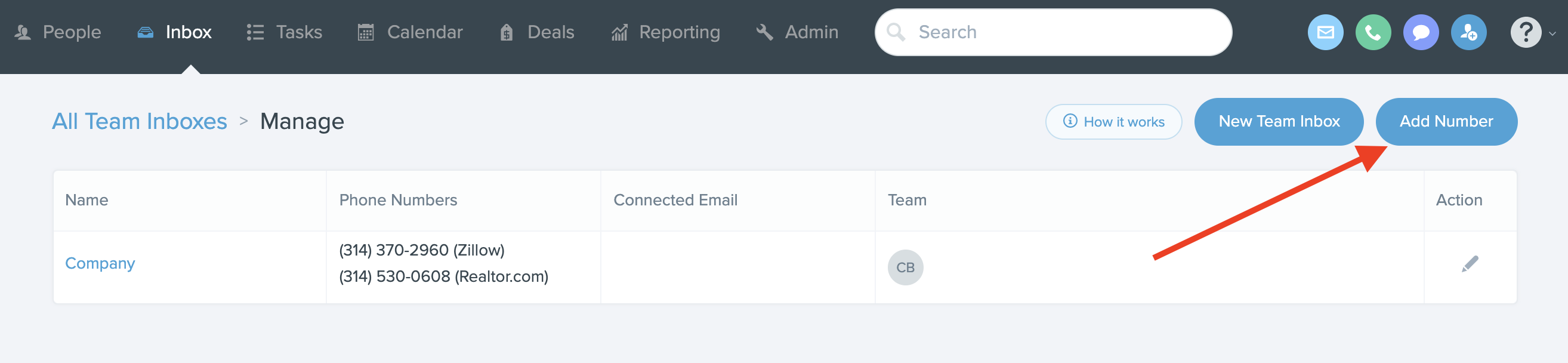A virtual company phone number is given to every account, as well as additional numbers for users with the dialer enabled. These virtual numbers are used for texting and calling within FUB.
Note: Admin users can edit all FUB numbers and agents can change their personal FUB number.
Adding a Team Inbox Number
For managing different lead sources or marketing campaigns, you can add multiple numbers to an individual team inbox. To add a number to the Team Inbox, go to Inbox > Manage > Add Number from the Inbox Management page.
Removing a Team Inbox Number
If you no longer need a secondary number on your Team Inbox you can delete it by going to Admin > Phone Numbers > Edit > Remove Number.
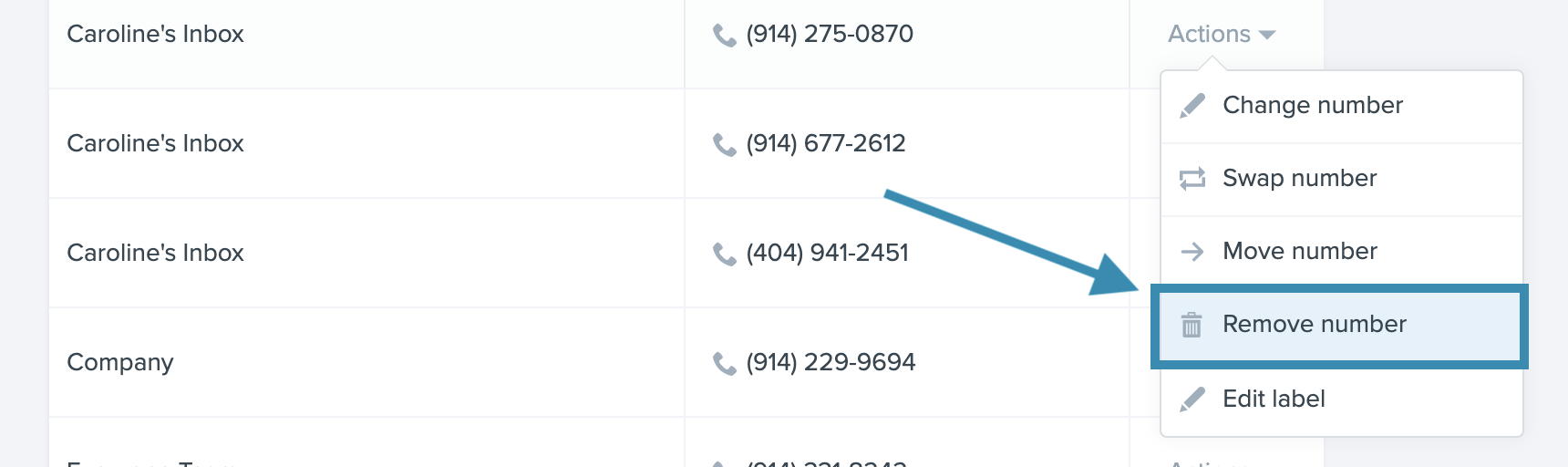
Note: When a number is removed, it will live in a released state for 30 days before being completely removed from your account.
Moving a Number to a Team Inbox
If you'd like to move an existing number to a different inbox, go to Admin > Phone Numbers > Edit > Move Number. You can move previously released numbers so you never miss communication from your leads.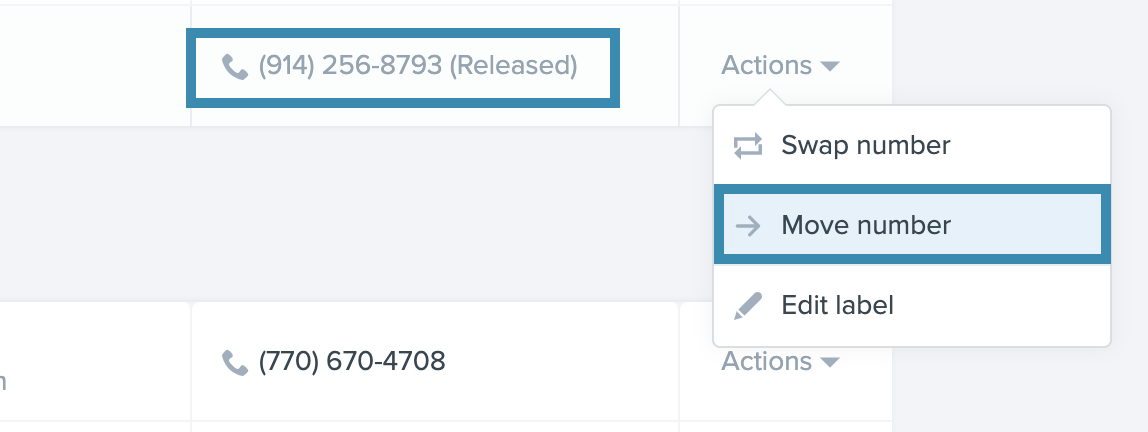
Edit Company Phone Number
To edit the company virtual phone number, the account owner can go to Admin > Company > Edit icon next to the virtual phone number or by going to Admin > Phone Numbers > Change Number.
Company Page
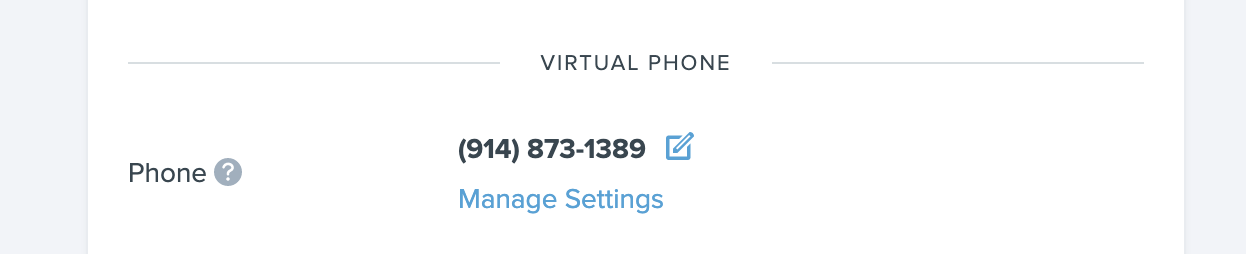
Phone Numbers Page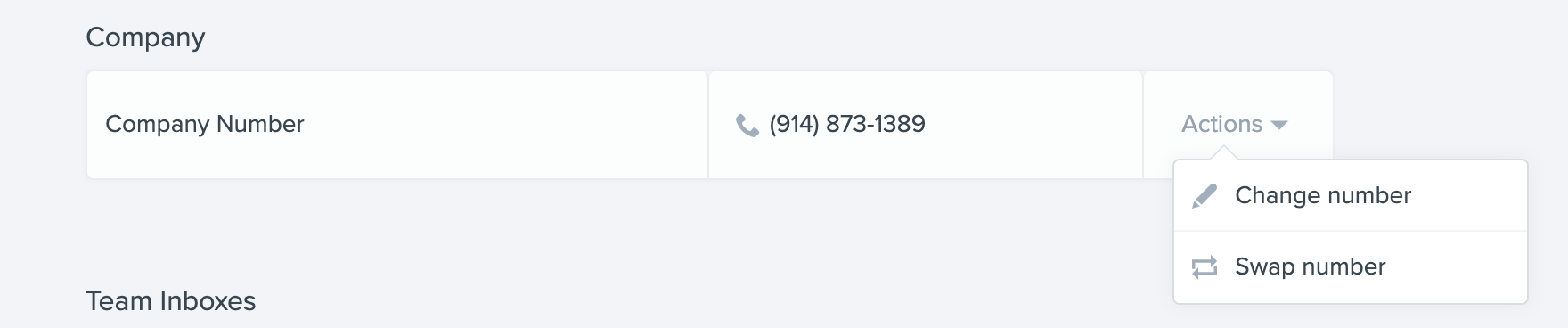
Edit Team Inbox Number
To update a virtual phone number, start by navigating to Admin > Phone Numbers > Actions > Change Numbers. Enter the area code and select Find Available Numbers. You'll then be presented with the available numbers. Select the desired number and click Change Number to claim your number.
Enter the area code and select Find Available Numbers. You'll then be presented with the available numbers. Select the desired number and click Change Number to claim your number.
Note: Changing your number will stop your old number from working.
Edit User Virtual Phone Number
To edit individual team members' phone number, navigate to the phone numbers page by going to Admin > Phone Numbers > Actions next to the individual team member > Change Number.
Transfer Virtual Number to a New Account
If you are switching Follow Up Boss accounts and would like to take your number transferred to the new account, please contact support@followupboss.com with your current account login email, your new account login email, and the phone number you would like to transfer.
Note: The account owner will need to provide permission to transfer numbers.