Once you have your inbox set up and working, make sure everyone on the team knows how to respond to messages in your inbox. This is all about converting more prospecting and working efficiently as a team.
Notifications
Each user can set their Notification Settings for their desired notification types.
When there is a missed call to a team inbox, Follow Up Boss sends an email notification to the inbox users to notify them of the missed call. This is a default notification that cannot be turned off. Email notifications will not be sent for calls that come in outside of office hours.
How To View Calls & Text Messages
Click the team inbox to view incoming text messages and missed calls to your team inbox number.
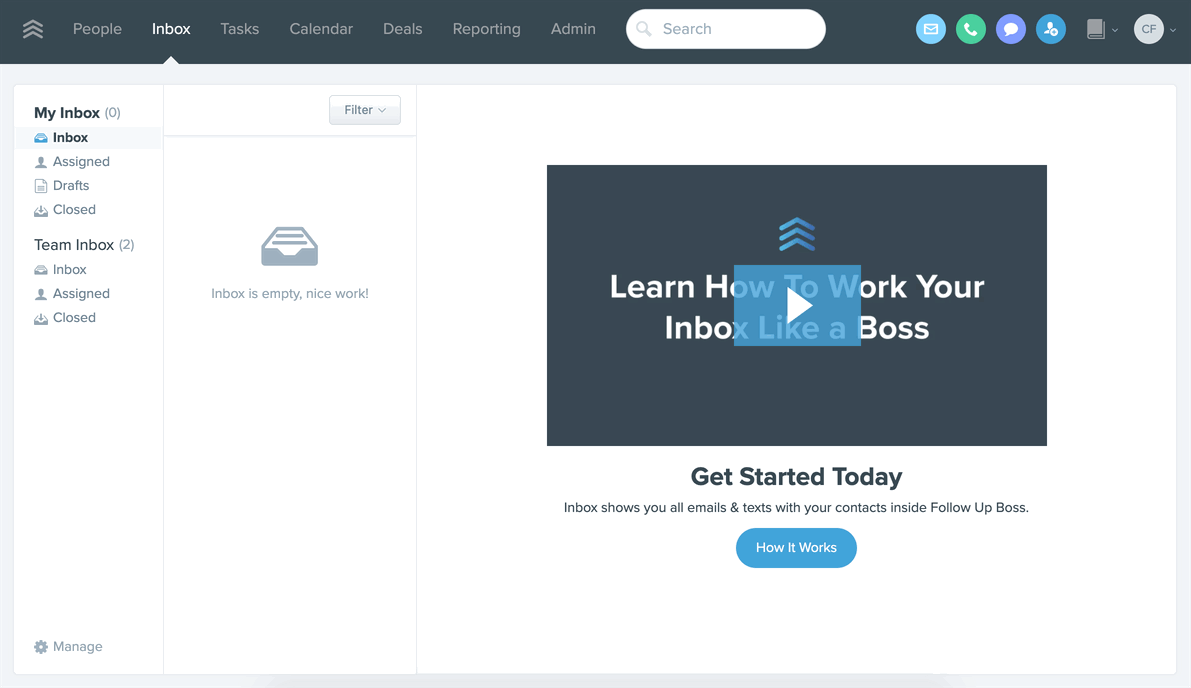
Phone Labels
If the team inbox has more than one number, the phone label will be present to indicate which number was called.
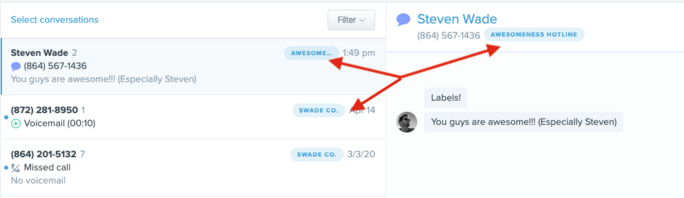
Presence Indicator
If you have more than one active team member on an item in the inbox, you will see an indicator in the bottom left of the item in the conversation list and the team member's avatar across from the contact's name.
How To Collaborate with the Team Inbox
Assigning Conversations
To assign a conversation, use the dropdown at the top right and select another team inbox or another agent :
Note: We send a push notification to the person assigned a conversation (iOS or web).
@Mention Someone in a Note
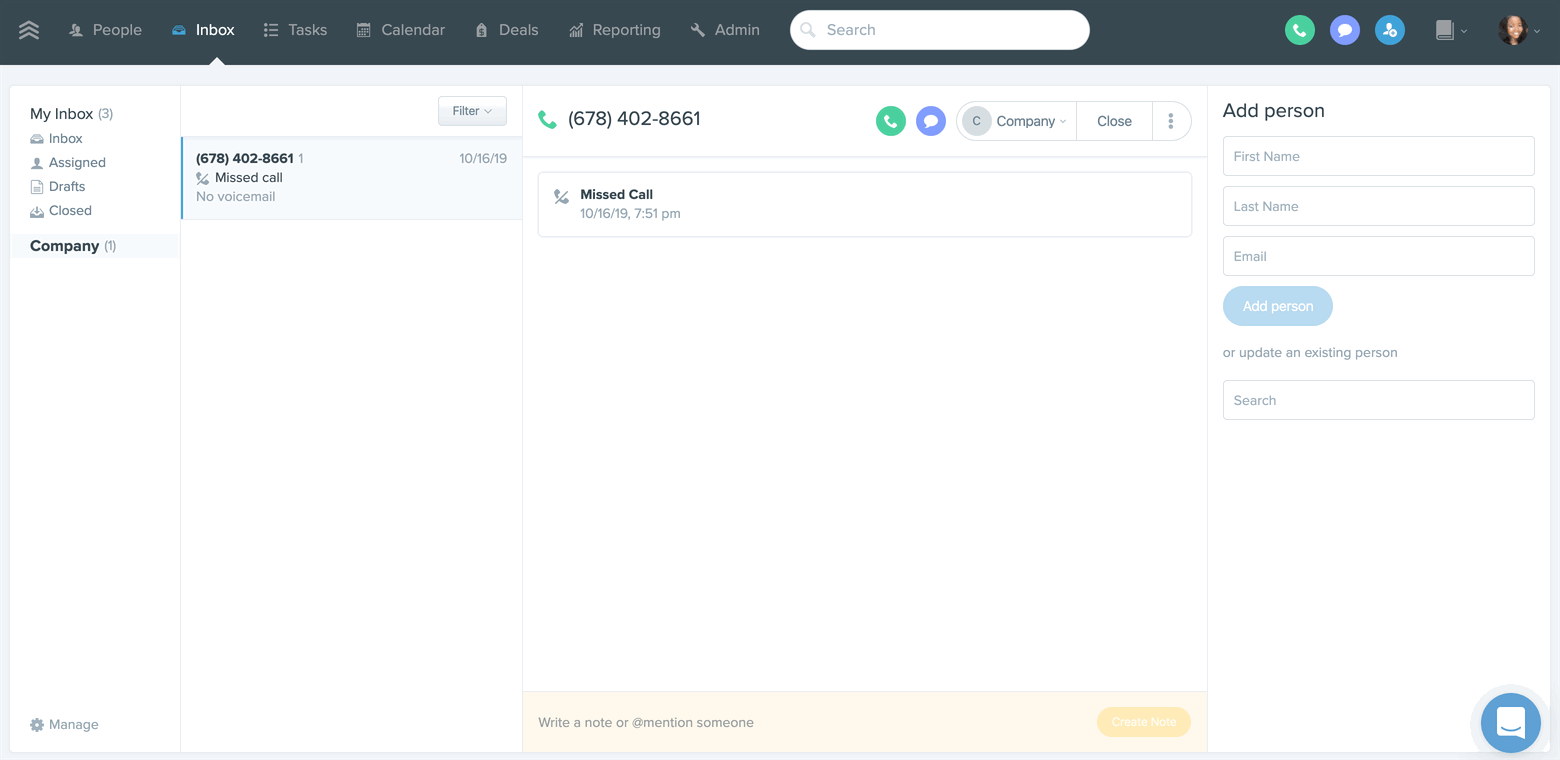
Note: We will send an email notification to the person mentioned in the note.
FAQs
Calling and Texting from a Team Inbox number
Yes. When texting on individual contacts you will see an option to use your team inbox number, company number, or individual texting number if you have the calling add-on. This is useful if you want the reply text to be checked by anyone in your team or if you are using different area codes with your numbers.
Yes. When calling on individual contacts you will see an option to use your team inbox number, company number, or individual calling number if you have the calling add-on. This is useful if you are using different area codes with your numbers.
Yes, all team inbox users can see the thread in the team inbox. If the lead replies to a thread in the team inbox, everyone in the inbox is notified. If the conversation is assigned to someone, it will only notify the assignee of new inbound texts.
Yes. You can receive inbound calls on your mobile and you can text leads. You just won’t be able to dial out from that number or receive calls on your desktop.
Collaborating with the Team Inbox
Admins can view all team inboxes, along with any users assigned to the inbox.
If you have more than one active team member on an item in the inbox, you will see an indicator in the bottom left of the item in the conversation list and the team member's avatar across from the contact's name.
Delegate follow up to your team members by @mentioning them in a note or assigning them a conversation directly. To assign a conversation, use the dropdown at the top right.
Agent Visibility of Team Inbox
Adding agents (agent role) to a team inbox group will allow those agents to respond to messages in the team inbox: emails, texts, and calls. Unless the agent is assigned the lead, added as a collaborator, or has an admin role, they will not be able to view the trail of communication. They will only be able to respond out of the team inbox, and answer a call, text, or email.
Missed Calls and Voicemails
If no one answers, choose to have callers go to voicemail, or forward them to another number (set up call routing rules in the team inbox settings).
