The Deals Leaderboard is a real-time sales dashboard that helps you celebrate success and recognize everyone's hard work to close those deals. Unlike spreadsheets or a whiteboard, there’s nothing to update and it's right here, right in Follow Up Boss.
Overview
The Deals leaderboard ranks individuals based on total deals price closed. The total deals closed price used for ranking is based on all Deals in the pipeline(s) selected that are in the stage marked as closed given the timeframe selected to display.
Accessing the Deals Leaderboard
The leaderboard is located under Reporting > Leaderboard > Show Me Deals Leaderboard.
Setting up the Deals Leaderboard
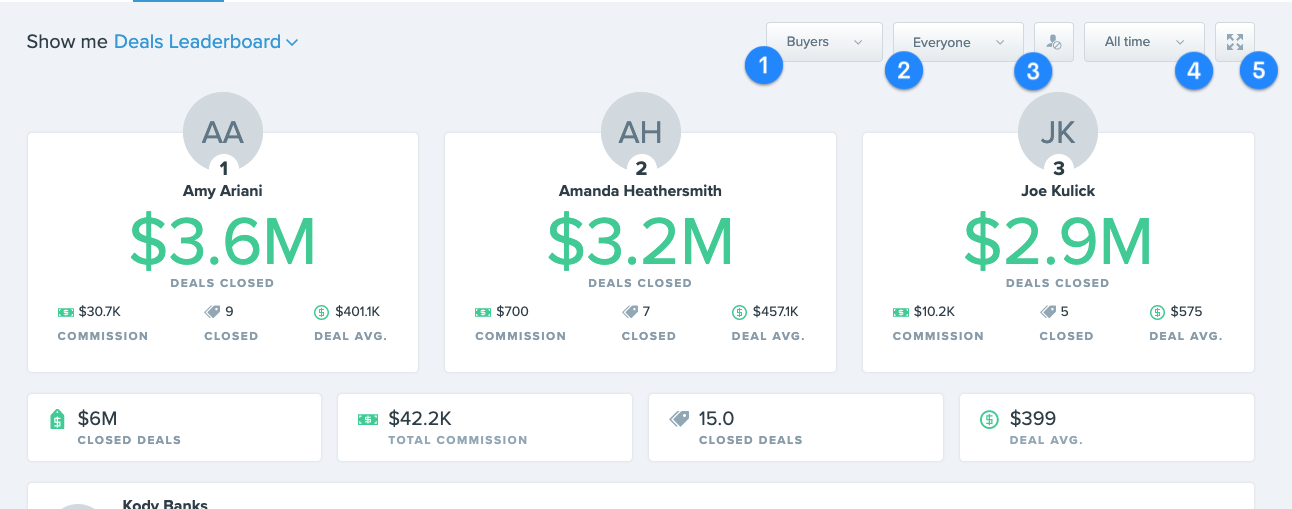
- Pipeline Selector: Choose to show all pipelines or a specific pipeline for the leaderboard.
- Everyone Selector: Choose the individual or team to display on the leaderboard.
- Exclude Individual: Choose anyone that you don't wish to show on the team such as a team lead.
-
Time Frame: Choose a timeframe for the leaderboard to use for the leaderboard.
- Choosing This month, This year, Year To Date, or All-Time will use today's date as the end-time selector to capture only deals that have closed for reporting.
- Fullscreen: Selecting this will switch the leaderboard into a fullscreen mode for display on a TV.
FAQs
A Deal is considered Closed when the deal has a Close Date that fits in the timeframe selected for the board and the deal is in the stage marked as the close stage in Deals Tracking.
Selected Pipeline must have a Stage marked as closed in order for it to display properly on this leaderboard. You can check your Pipeline stage by navigating to the Deals section and looking for the closed indicator in the Pipeline you are wanting to setup.
1. Go to Deals > Hover your house next to the desired Deal Stage > Edit
2. Select Mark deals in this stage as closed for reporting > Save Stage
